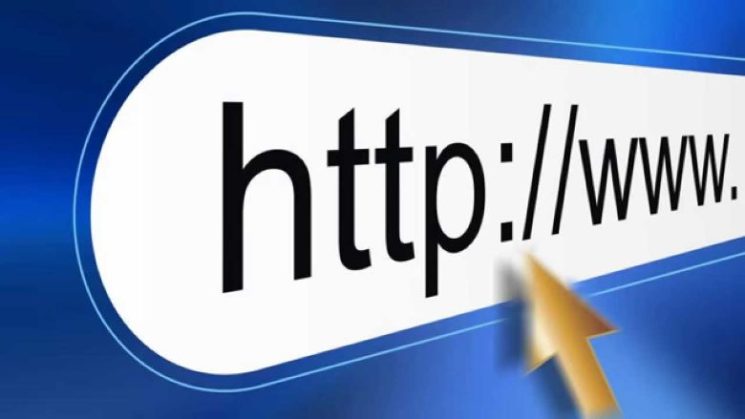How to filter sites with poorer results
Some publishers whose websites show your campaigns are more successful than others and will bring you a lot of conversions. While others are slightly weaker.
Of course, many advertisers want their campaigns to be shown on sites where they have the best results. You can set this yourself by creating a Black and White List via the TRAFFIC FILTER option, which is located on Step 1 in creating / updating a campaign.
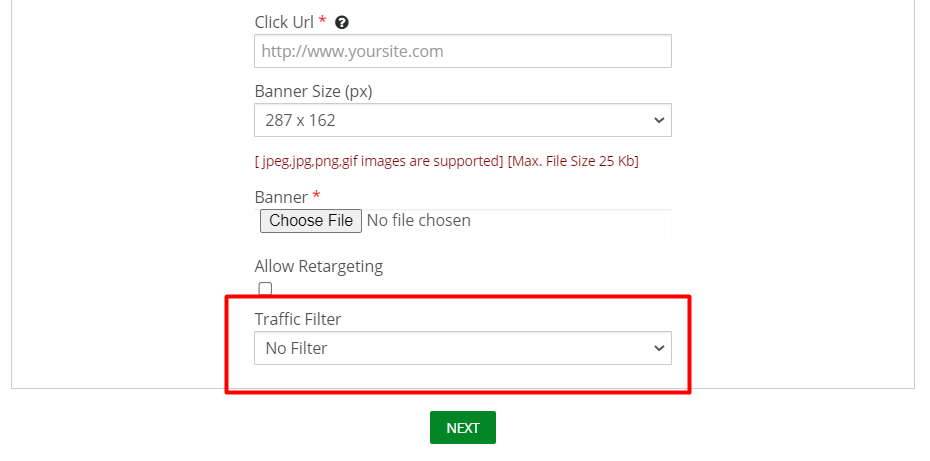
To form lists, you must first know which sites have had more conversions and which have less. For that, you’ll need one or more conversion tracking platforms, like Redtrack.
In our How to Track Conversions via RedTrack article, we explained how you can link the Native Media platform to RedTrack and how you can see which publishers / portals have brought you the most conversions.
Only when you find out which publishers are successful and which are not, you can use the TRAFFIC FILTER option.
How do I filter traffic?
Log into your Ad Nativia profile. On the menu on the left, click option CREATE AD.
On Step 1, you’il see an option TRAFFIC FILTER, where you will choose one of three options:
- No filter
- Blacklist
- Whitelist
Choose option BLACKLIST.
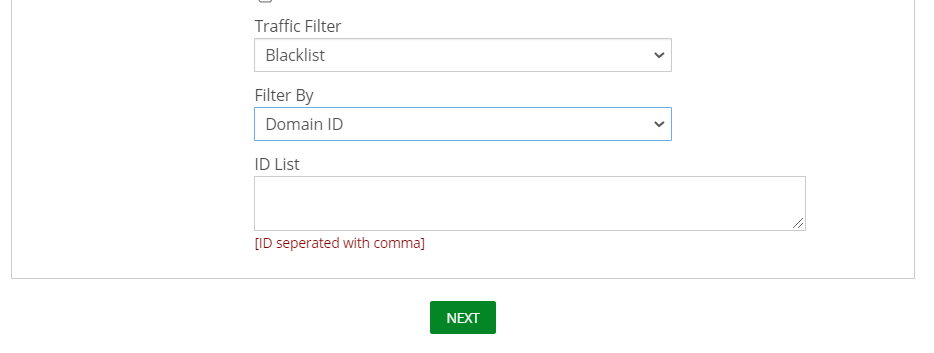
Then on RedTrack, see which domain ID is the weakest. They are marked in the first column.
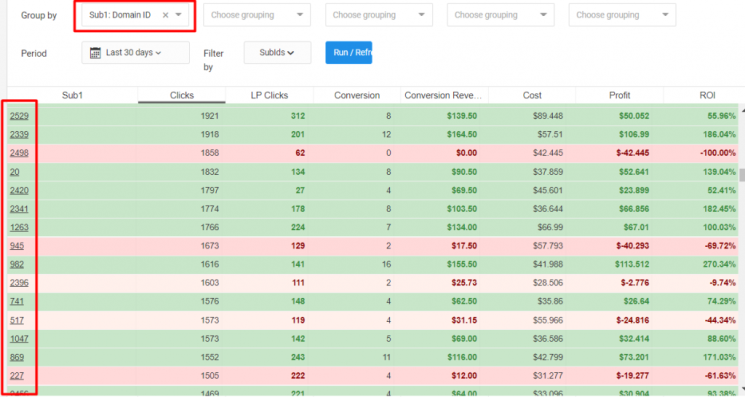
Rewrite the ID numbers in the ID LIST field. Separate each ID number with a comma. Finally, confirm everything on option UPDATE.
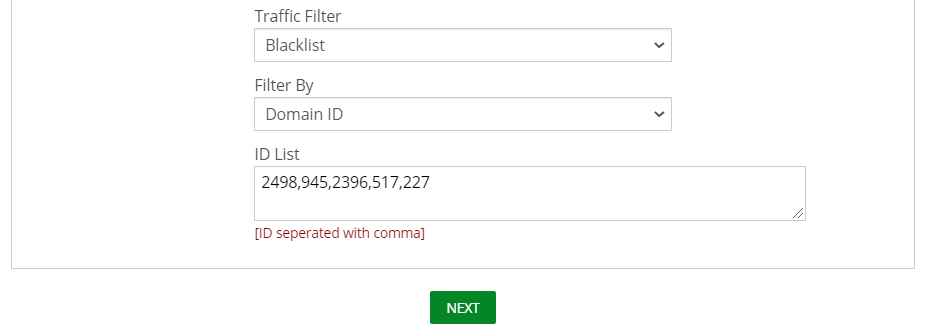
Now your campaign will not be displayed on the sites you entered on the Blacklist. The campaign will appear on all but the ones you have filtered.
We suggest that you do not use TRAFFIC FILTER immediately but wait at least two weeks to ensure which portals contribute to the success of your campaign.