How do I track conversions?
Conversion is the moment the consumer takes action! For example, you have activated a campaign to sell the product you are promoting. Every time someone buys that product, they make a conversion. That’s why our advertisers want to track the number of conversions in their campaigns.
Conversions can be tracked through macro commands!
To track macro commands, you need to use specific platforms. Some of the platforms used for tracking are RedTrack, BeMob, Volum, Stage… Please note that these platforms are not free.
It’s up to you to choose the one that suits you. We prefer Redtrack, which is among the most affordable, and offer 14 days of free trial period.
The Ad Nativia platform supports the following macro commands:
- {CAMPAIGN_ID}
- {USER_IP}
- {COUNTRY}
- {DOMAIN_ID}
- {DOMAIN_ENC}
- {PUBLISHER_ID}
- {PLACEMENT_ID}
- {CLICK_ID}
- {CLICK_COST}
You can see the list in Step 1 as you create or update your campaign by placing the cursor on the question mark next to the CLICK URL.
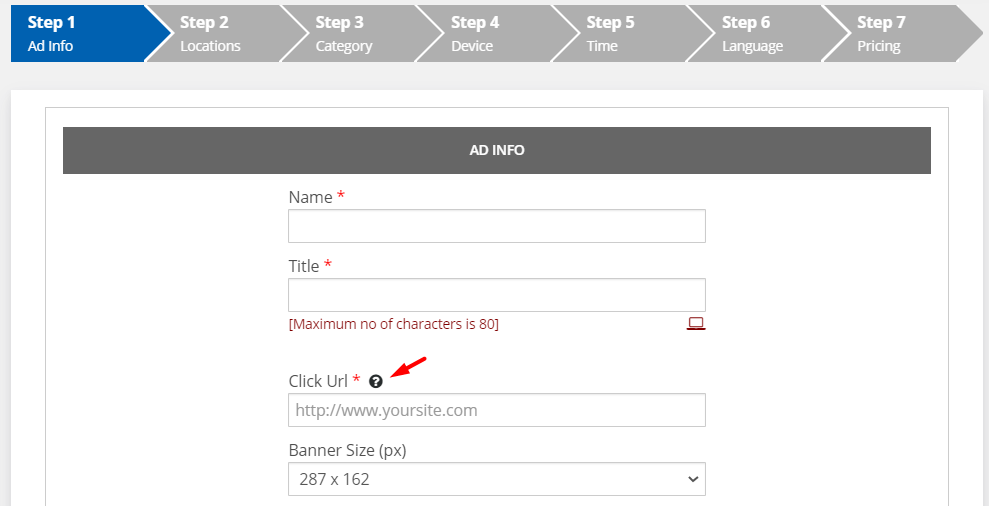
The most useful macro commands are {PUBLISHER_ID} and {DOMAIN_ID}. These commands let you see which publishers have had the most conversions. With TRAFFIC FILTER, you can set your campaigns to show only to publishers with many conversions.
How do you set it up?
On the conversion tracking platform, you can learn the ID of each Publisher of the Ad Nativia network. You will also see which websites/blogs/portals have the highest conversion rate.
Then log in to your Ad Nativia profile, choose the campaign that you want, and then click CREATE AD.
On Step 1, you will notice traffic filter.
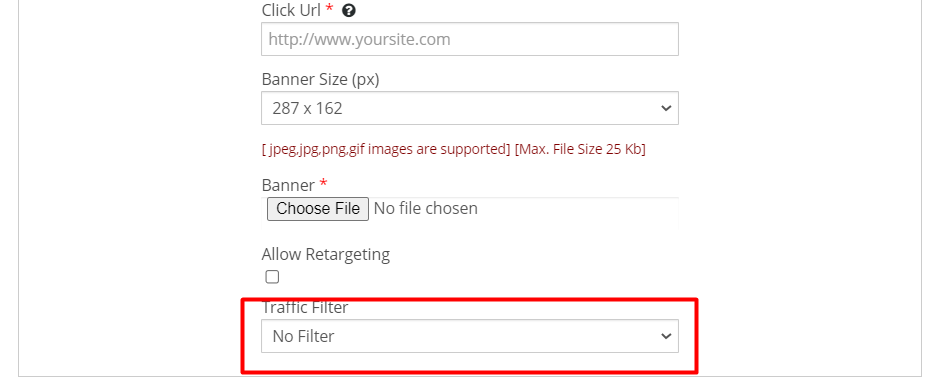
Here are three possibilities:
- Leave campaign without filters,
- Choose a Blacklist,
- Or choose the Whitelist.
For example: choose the Whitelist. Insert the ID numbers of publishers where you had the most conversion.
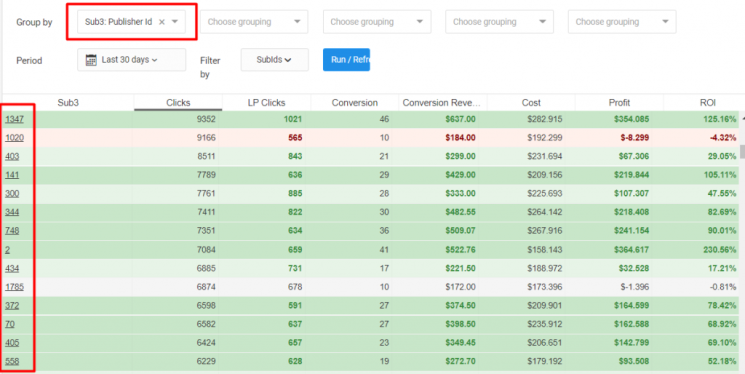
ID numbers are located on the conversion tracking platform. Add the ID numbers to the White Sheet by writing them in the LIST field, and you separate each ID number with a comma. Confirm changes to UPDATE.
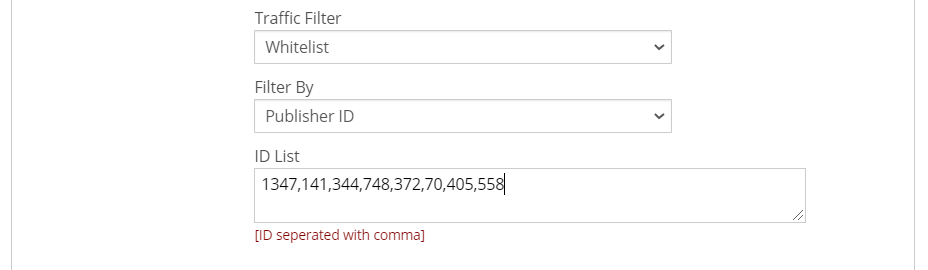
This set up your campaign to be displayed on Whitelist publisher websites only. It’s a great way to get as many conversions as possible.
You can also form a Blacklist in the same way. On the conversion tracking platform, see which publishers are infectious and blacklist them. If you choose Blacklist during traffic filtering, your campaigns will be displayed with all publishers except those on the Blacklist.
Note
Do not filter traffic immediately as soon as you start the campaign. Wait at least two weeks to get a realistic view of the conversions. If you filter traffic too early, you may, for example, add sites to the Whitelist that will not bring you particularly good results later.


